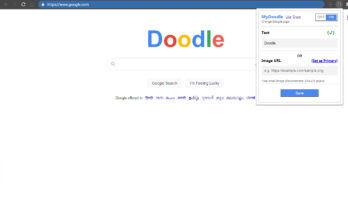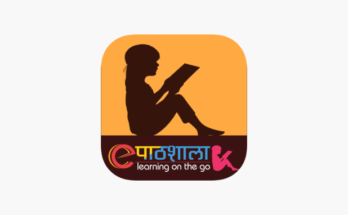Your Creative Canvas: A Simple Guide to Pro Photo Editing with PicsArt
Have you ever seen a photo on social media that just makes you stop scrolling? Maybe it’s a person standing in front of a glowing, colorful background, or a picture with cool text and special effects that make it look like a piece of art. For a long time, photos like this were only possible for professional designers with expensive software.
But all that has changed.
Now, with an app like PicsArt, anyone can create stunning, professional-quality photos right on their phone. PicsArt is much more than a simple filter app; it’s a huge creative playground with all the tools you need to turn your regular photos into masterpieces. It’s a place where millions of people share their art and inspire each other every day.
Ready to learn how to use some of PicsArt’s best features to make your photos pop? Let’s dive into a simple tutorial to give your pictures that “pro” look.
Step 1: Start with the Basics
First things first, let’s get our photo ready.
- Open PicsArt and tap the large purple plus sign (
+) at the bottom of the screen. - Choose a photo from your gallery. Pick a picture with a clear subject, like a portrait of a person or a single object.
- Before we add any fancy effects, let’s get the light and color right. Go to the Tools menu and select Adjust. Here, you can play with sliders for Brightness, Contrast, and Saturation.
- Pro Tip: A little bit of extra contrast and saturation can make your photo look more vibrant and dynamic. Don’t overdo it!
Step 2: Add Awesome Effects (FX)
This is where your photo starts to look special. PicsArt has thousands of effects to choose from, but we’ll focus on a few key ones.
- Tap on the Effects (FX) icon. You’ll see a row of different effect categories like Magic, Blur, and Sketch.
- Choose a “Magic” Effect: Tap on the Magic category. These effects use AI to transform your photo into a painting or a drawing. Find one you like and tap on it. You can tap the effect again to adjust its settings, like how strong it is.
- Add a “Blur” Effect: Now, let’s make your subject stand out. Go back to the Effects (FX) menu and choose Blur. Pick the Radial Blur or Motion Blur. This will blur the background, making your subject look like they were shot with a professional camera.
Step 3: Work with Layers & Stickers (The “Pro” Touch)
One of the most powerful things about PicsArt is its ability to use layers. This means you can add different pictures, stickers, and text on top of your main photo.
- Remove the Background: This is a key step for creating cool effects. Select your photo and find the Remove BG button. With one tap, PicsArt’s AI will automatically cut out the subject from the background.
- Add a New Background: Now, with your subject cut out, tap Add Photo and choose a new, colorful background or a picture of a cool landscape. Place your subject on top of it.
- Find the Perfect Sticker: Go to the Sticker menu. PicsArt has millions of stickers you can add. Search for things like “light leak,” “neon,” “stars,” or “glitter.” Place a few stickers on your photo to give it a unique and magical feel.
- Pro Tip: After you place a sticker, you can change how it blends with your photo by tapping on the Blend option and choosing a mode like Screen or Overlay.
Step 4: Use Brushes and Text for Final Details
You’re almost done! Now it’s time for the final touches that make the photo truly yours.
- Add a Splash of Color: Tap the Brushes icon. Here, you can add sparkling effects, splashes of light, or even simple lines to your photo. Use a brush to draw a glowing line around your subject or add a few stars to the background.
- Say Something: Tap the Text icon. Write a quote, your name, or a short message. PicsArt has hundreds of fonts to choose from. You can also add cool effects to your text, like a shadow or a neon glow, to make it pop.
- Adjust the Light: Go back to the Effects (FX) menu and apply a final filter. A simple Vignette effect (found in Effects -> Fx) can darken the edges of your photo and draw the viewer’s eye to your subject.
Step 5: Save and Share!
Once you’re happy with your creation, simply tap the Next button and save your photo. You can then share it directly with your friends, post it on social media, or save it to your gallery.
Congratulations, you’ve just created a professional-looking photo using just your phone and PicsArt! The key is to experiment with different tools and layers to find the style that you love.
Conclusion: The Only Limit Is Your Imagination
PicsArt is more than an app—it’s a community and a digital art studio all in one. The tools are powerful, but they’re also easy to use, so you can focus on being creative instead of getting lost in a complicated program.
Whether you’re making a simple edit for a friend or a work of art for your portfolio, PicsArt gives you everything you need. So, go ahead and open your camera roll, pick a photo, and let your imagination run wild. The next stunning photo you see on social media could be yours!